Capturing packets into a capture window
To capture packets:
1. Create a new capture as defined in Creating an Omnipeek capture window.
2. Select the Packets view of the capture window.
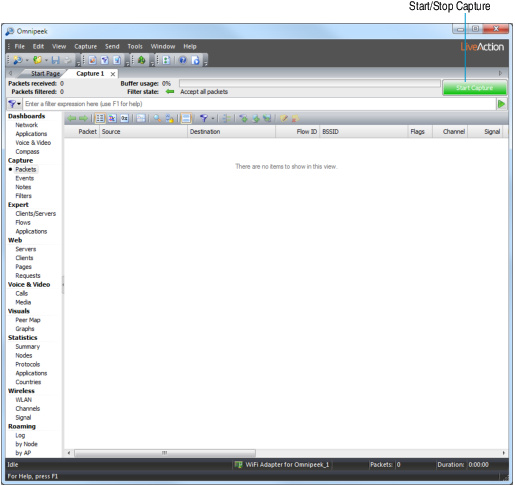
3. Click to begin capturing packets. changes to the and packets begin populating the capture window.
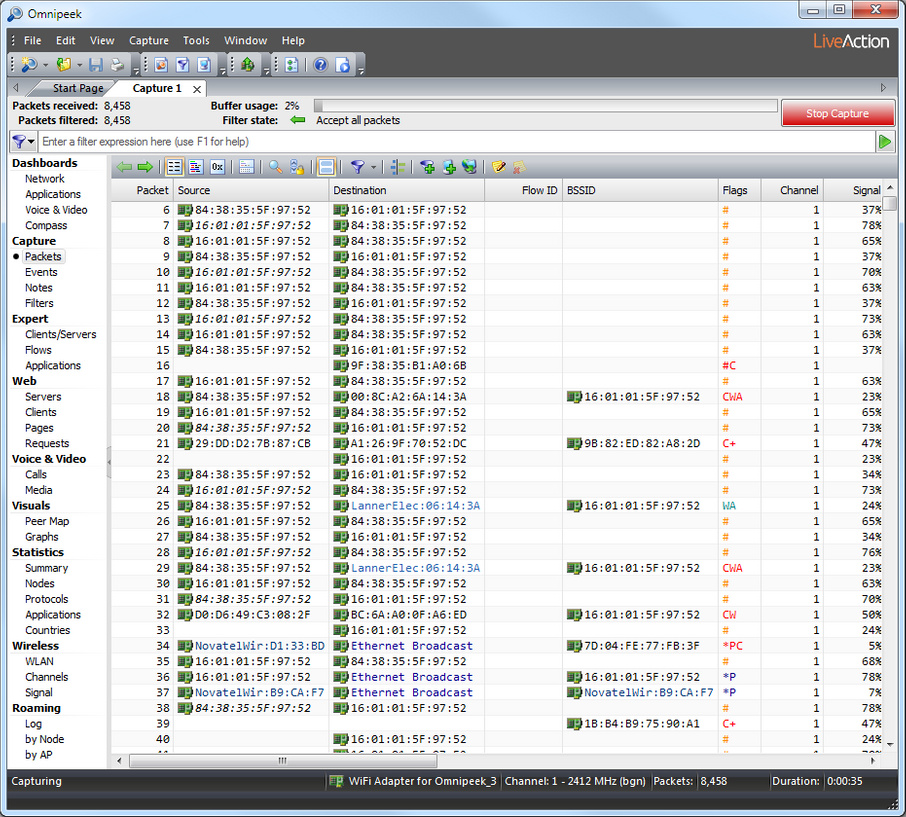
TIP: You can right-click a column heading to hide or display column headings. See Packet list columns for a list of available columns.
4. Click when you want to stop capturing packets. You have various options for saving captured packets. See Saving captured packets.
TIP: To resume capturing from where you left off, hold down the Alt key and click . To empty the capture buffer and start a new capture, simply click again.